More installation guides coming soon!
We're currently working on more installation guides to help you install Skydive on platforms such as Shopify, Wordpress, Joomla, and many more. As of now, we only can help you install your tracking code manually on your website. If you need assistance, please contact us.
Your Skydive tracking code needs to be installed within your site in order to start collecting data. This JavaScript code snippet can be found immediately after signing up for a new account or within your Settings page once in the application.
This is what you should see immediately following setting up your new account. This is your first introduction inside the Skydive app.
![]() Install Tracking Code Page. Appears right after your new account setup step 3 - "Enter your site address"
Install Tracking Code Page. Appears right after your new account setup step 3 - "Enter your site address"
Every Skydive account will have its own unique tracking code as only one URL is currently allowed per Skydive account.
Manually Installing the Code
If you prefer to install the Tracking Code manually, or if your specific platform is not listed above, follow the below instructions.
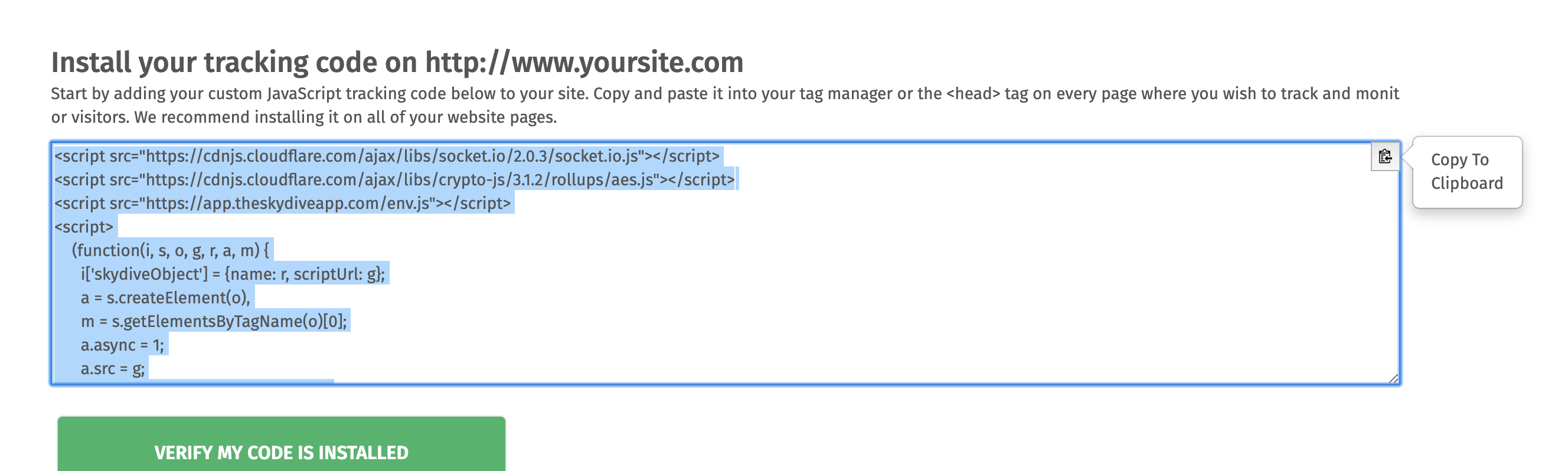 You can use the 'Copy to Clipboard' button at the right as well as click and drag and right-click, then hit 'Copy'
You can use the 'Copy to Clipboard' button at the right as well as click and drag and right-click, then hit 'Copy'
Please keep this tab open in your browser
Do not close out this tab as you will need to come back to it to verify your tracking code installation after step 3.
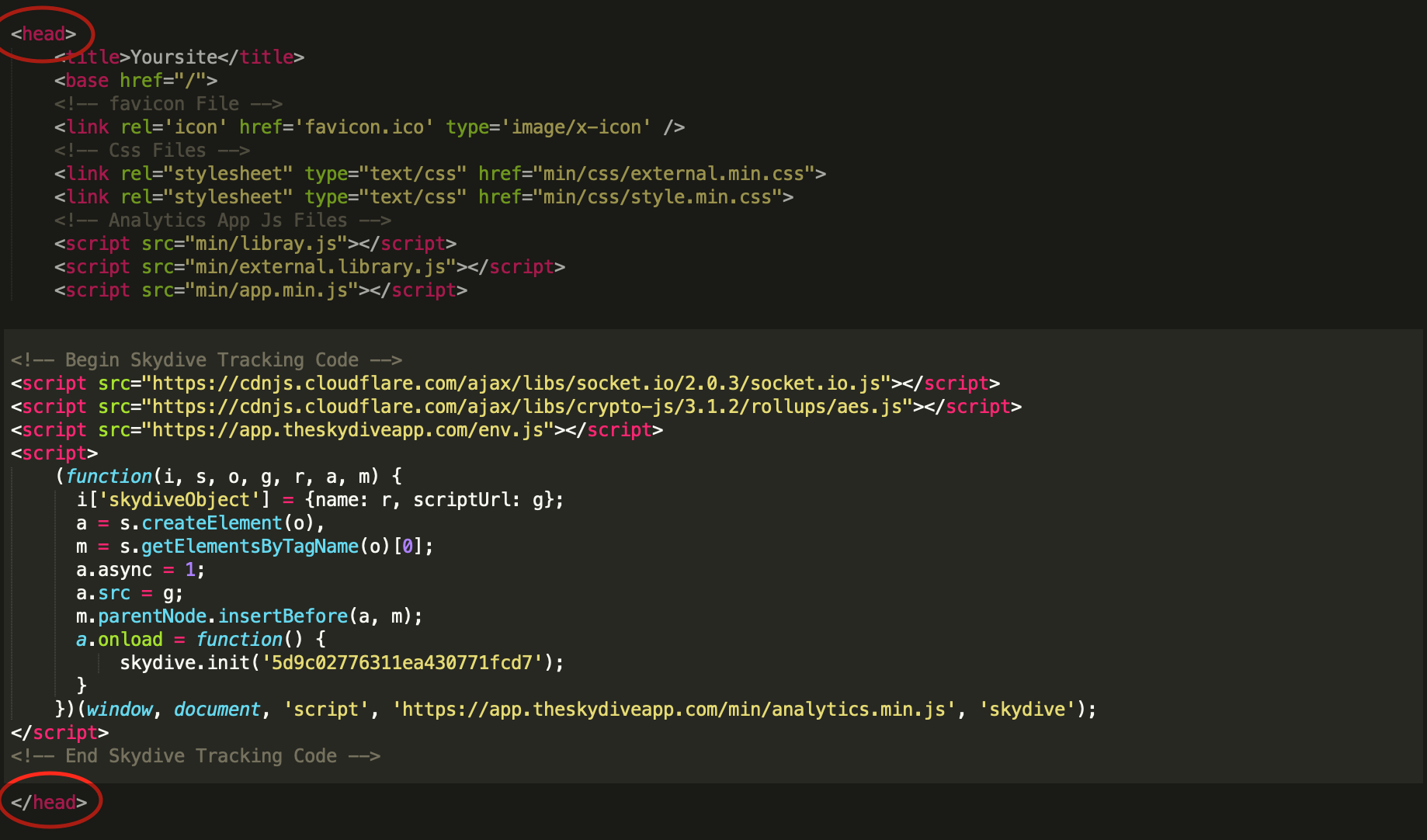
A sample of Skydive tracking code installed inside the <head> tag of the html
Do NOT click around or close tabs on this step!
This verification process is automated. Skydive will open a new tab with your website in it and attempt to make a connection. Please wait while this process completes and do not close out the tab or navigate the opened tab.
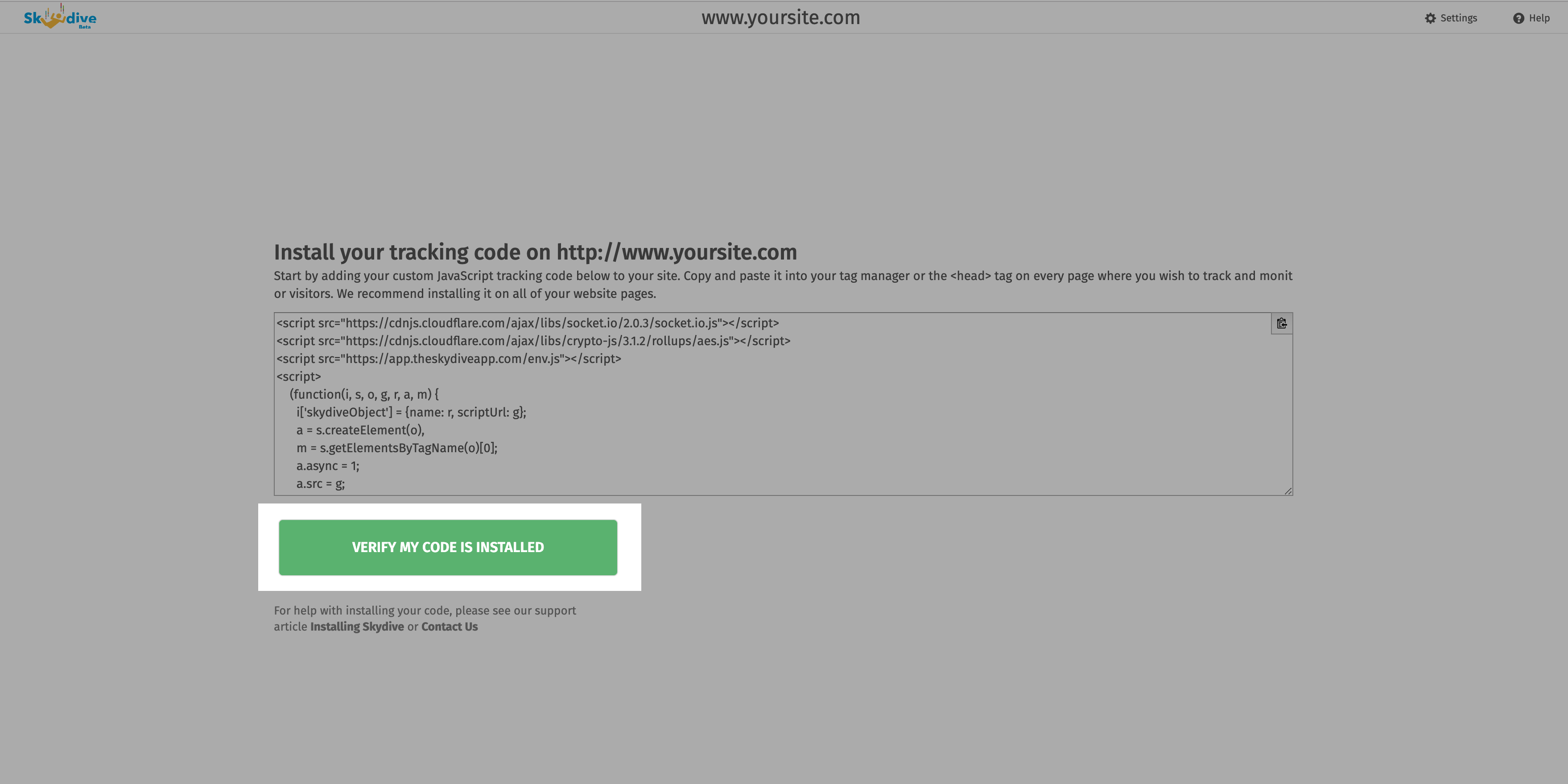
It's the only big green button on the page! How could you miss it?
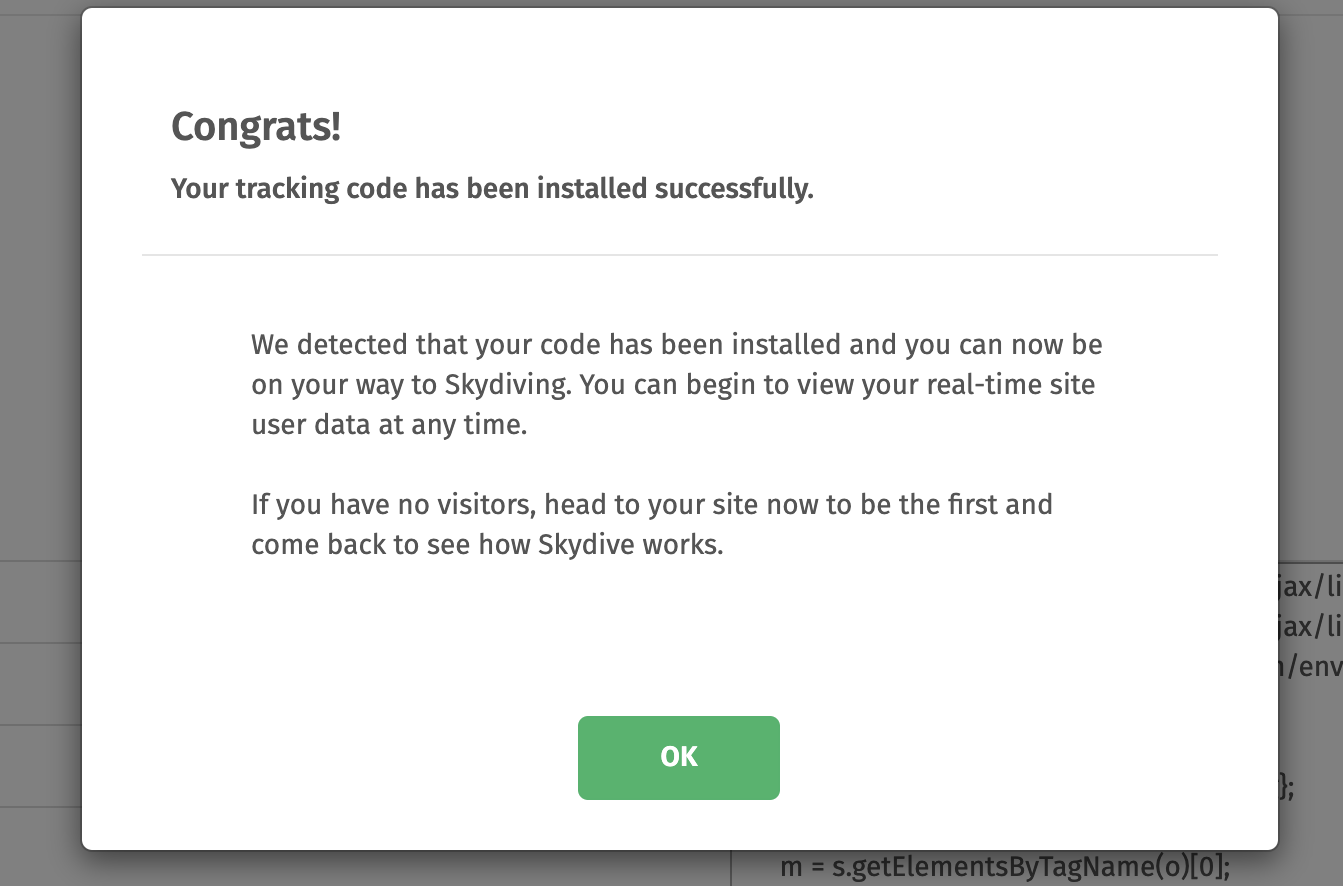
The Skydive verification success pop-up. Congrats, you're ready to take your first jump.
You're ready to start Skydiving
If all goes well and you've successfully installed your tracking code on your website, you should see the above pop-up. Once you hit "OK", you'll be taken to your dashboard page.